https://app.emaze.com/@AOTFCTIOL/inclusive-learning

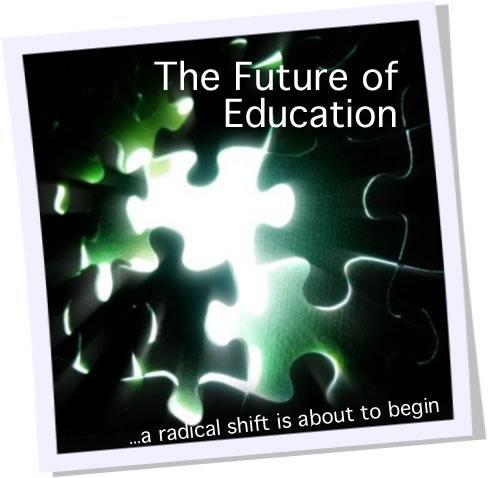
(image courtesy of http://www.rikowski.wordpress.com)
As we read in the Horizon report, and have discussed in the past weeks through review of journal articles, there are many existing and upcoming technologies that will most certainly impact how we educate our students, and prepare them for life in the digital world in which they exist.
In the videos presented this week, I was introduced to terminology I had heard of, but did not fully understand their educational significance (i.e. “thin client servers” and “gesture-based learning”) as well as concepts I had never encountered before (“virtualization” and “learning analytics”). I can definitely appreciate and get behind the idea of thin clients as a way to increase the number of computers available to classrooms / schools, while being both more economical and ecologically friendly than getting separate and complete computer systems. It seems like the schools would be able to load only the software they want their students to have access to on their “desktops” which might be cheaper as the number of licenses to purchase might decrease as well.
I was initially confused by what benefits virtualization would offer to a school / district. I believe we do this at WOU. It seems to make sense from a size / space and cost savings standpoint. Any time financial savings can be made while keeping up with the latest technology, it benefits all involved. The problem I see in having access to multiple operating systems is more related to the knowledge base. It’s important that the systems that would be most commonly used should be included. Training would need to be provided for those needing to use the systems. Who will know how to fix the various systems if they “crash?”
It’s exciting to see the potential for things like gesture-based learning being developed for classroom use. I am concerned that as technology becomes outdated though, will schools who had to scrimp, save, and beg for funds to pay for the existing technology be able to afford the “upgrades” (like a whiteboard that includes gesture-based technology) and stay competitive? It’s rather like having a third generation iPod when you want to Skype your friends…just not possible.
The concept of Learning Analytics reminded me a lot of what we discussed in week 2 regarding “filter bubbles”, with the data that is entered into the computer being “mined” for purposes of analysis. I can understand how data could be taken from time that the students are working on computers in the school / classroom; however, I am unsure how it could accurately be used off-site, as students might be on a shared computer, go “off-task” for other reasons than typical classroom behaviors (i.e. mom asks them to do a chore)…seems like it would be difficult to accurately track. I’m sure someone very smart is working on these issues and will come up with a solution that would work. From the perspective of collecting classroom curricular performance data, I believe it has interesting potential for identifying the needs of our students in helping them to achieve educational success.
The various technologies discussed this term (and specifically this week) are very thought-provoking. I can see schools / districts making the changes (if they aren’t already doing so) to thin client servers as a cost-saving measure. That would be an easy sell to the school board. Some of the advances (like the gesture-based learning) would need the bugs worked out of them and have a larger base of educational applications available before schools would willingly spend a lot of money on them…they want their students “learning” not just playing on the Wii. The main thing educators will need to do is keep up with the technology as it comes about…stay informed, educated, trained…so we can use the products to our students’ best advantage. This will make all of our lives less stressful and complicated and hopefully will increase the amount of fun and learning occurring in the classroom!
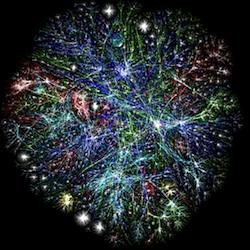
(image courtesy of http://www.educationfutures.com/resources/timeline/)

(modified image courtesy of http://www.bubblecow.co)
Learning Medium: Multi-media
Learner Level: Middle School (grades 6-8)
One interesting thing I ran across in my research regarding multi-media in the Middle School classroom, was a different way of presenting a “book talk” that incorporates the use of technology. The following article delves into this topic.
Journal Article: Weaving a Virtual Story – Creating Book Trailers 101
Review: This article was found in a journal for librarians and is taken from the perspective of incorporating this tool to help library staff make books interesting to students by building excitement in a way similar to how movie trailers get consumers to see their upcoming films.
According to the article, “Book trailers are fast becoming today’s marketing technique for newly published books” (Bates, N., 2012, pg 73).
Book trailers are sometimes created by publishers, such as the one below from Scholastic.com:
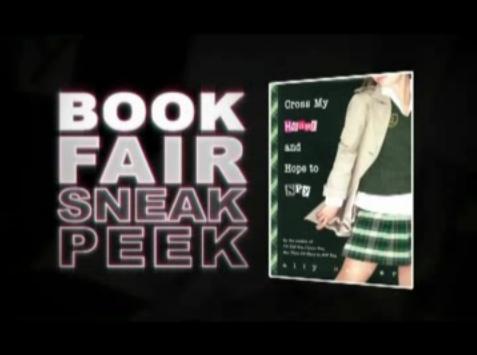
(video courtesy of http://www.scholastic.com/)
Book trailers have been around for about four years according to the article, and appeal to the youth of today who have been “brought up on graphic visuals” (Bates, N., 2012, pg 73). The article recommends first viewing a few completed book trailers to get the idea before making your own. There are many sites that have book trailers available, both professionally produced like the one above, or trailers created by students like this one about Dr. Seuss’ “Green Eggs and Ham”.
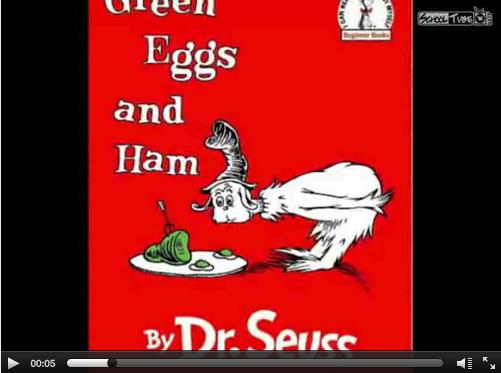
(video courtesy of http://booktrailersforreaders.com/)
The article gives many ideas about what tools to use, as well as the types of effects necessary and where to obtain music, images, etc. The most important tips I found this article to share had to do with content. They advise to keep it short, use a few short quotes from the book and use “rhetorical questions near the end of the trailer” (Bates, N., 2012, p. 75). There is great advice about perspective, voice, font, mood, and most importantly length of the trailer. You don’t want it to be too long or give too much of the plot away. As the author states, “Typically trailers run one to three minutes, but I have found that the best are found right in the middle at about two minutes” (N. Bates, 2012, p. 75). I agree with this assessment, as I watched many trailers of a variety of lengths and found the ones that were longer than two minutes lost my interest.
While this article is primarily written to encourage staff to create these trailers for their school library’s patrons, the author states that in creating engaging book trailers, “you may inspire your students to create their own trailers” (Bates, N., 2012, pg. 76). What I got out of this is EXACTLY THAT!! I would definitely use this type of activity in my class as a learning tool.
There are a couple of ideas I have that would make an activity like this a meaningful exercise. First of all, on a class blog, students could prepare and post trailers for books they have read to encourage their classmates to read them as well. We could have a “screening” of the trailers to have an opportunity for the students to see each others’ work. Secondly, students could create trailers for either their own school library’s website, or even an elementary school’s website for students to view in attempting to make decisions about what to read. I like when the book trailers indicate the AR level and number of points available as well. This way, if the school requires a certain amount of AR reading to occur per quarter / semester, the students have an idea of where the book fits in that area as well.
The NETS-S Standards an activity like this satisfies are many:
#1 – creativity and innovation
#2 – communication and collaboration (if created in pairs or groups)
#4 – critical thinking, problem solving and decision making
Teachers would use the following NETS-T standards as well:
#1 – facilitate and inspire student learning and creativity
#2 – design and develop digital age learning experiences and assessments
#3 – model digital age work and learning (as the teacher would create their own book trailer along with the students as a model – for demonstration purposes
This sounds like such a fun activity! There are many sites out there with tutorials on how to make a book trailer, some of which I have listed on my resources list. I can see myself assigning this to students in the future. Younger students would definitely need more guidance and scaffolding, but I believe it is more important to get students doing something fun that shows their excitement over a book they have read while helping other students who are not as excited about reading find another way to discover a new book they might not have chosen if just looking at the cover or number of pages. Giving the students an authentic purpose for the activity is simply the icing on the cake!
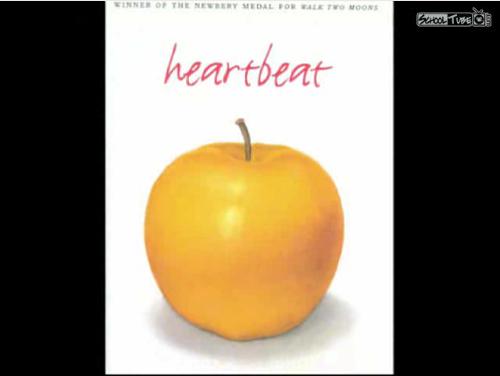
(video courtesy of http://booktrailersforreaders.com/)
Reference:
Bates, N. (2012). “Weaving a Virtual Story – Creating Book Trailers 101” Knowledge Quest: 72-76. Print.

(modified image courtesy of http://www.21centuryedtech.wordpress.com)
Learning Medium: Multi-media
Learner Level: Middle School (grades 6-8)
Teachers often search for authentic ways to get their students motivated and energized about the content they are learning. One way of doing this is through multi-media platforms. This goes way beyond the PowerPoint presentations of just a few short years ago. For this week’s review, I read an article about middle school classrooms using the iPod Touch to support their learning.
Journal Article: The Whole World in Their Hands
Review: This article is about a middle school in North Carolina that started a one-to-one program where each student uses an iPod Touch in the classroom to enhance their learning. They use the devices to research, answer quizzes, collaborate, study, etc. The article outlines how the program was implemented – slowly in five stages – in order to evaluate the program at each stage and provide appropriate support to staff.
First they had a small group of teachers that were given iPod Touch devices for a month to come up with how they would best use them in their classrooms. The teachers collaborated and brainstormed ideas, then they came together with a group of core lesson plans. Second, all staff received iPod Touch devices to practice, use, and collaborate with. The Professional Learning Communities (PLC’s) came together “every other week to share knowledge, ideas and best practices about using the iPod Touches in school” (Crompton, H., Goodhand, L., & Wells, S. 2011, p. 17).
The next step was to create a pilot program of just a small group of AVID students to see how successful the program is, and the feedback from students was positive. The fourth step was to purchase more iPods, charging stations, and iTunes cards for teachers to use in (and for) their classes. Finally – letters were sent home to all parents asking if their children owned an iPod Touch, and (if so) would the parents allow them to send it to school for their own educational purposes, which helped keep the cost of purchasing more iPod devices down. The other students who used school-owned iPods had to sign contracts, and leave them at school for charging.
I like the idea of using something the students are familiar with to enhance their educational experiences. Students are able to research more immediately using the hand-held devices, and not have to sit around waiting for computer time. The devices were also used for things like quizzes, flash-card generation, etc. which are great study aides; however, I was concerned that since the students don’t get to bring the iPods home, they don’t have access to the study tools outside of class time. I would like to see such a program allow the use of the tool outside of the classroom (considering the fact they signed a contract agreeing to terms surrounding loss, damage, appropriate use, etc.).
The NETS-S standards that would most be applicable to such classroom use include #2 (communication and collaboration), #3 (research and information fluency) and #5 (digital citizenship). Teachers can use NETS-T standards #1 (facilitate and inspire student learning and creativity), #2 (design and develop digital age learning experiences and assessments) and #4 (promote and model digital citizenship and responsibility). By creating lessons that motivate students to participate more deeply in the course material, and the immediacy of using a hand-held device, students are more actively engaged in their own learning.
I think it is a great idea to use such technology in the classroom. The school in the article had a way for all to be included (not just the ones who can afford to own an iPod Touch). I know that middle and high school students today use their iPods to socialize and play games, but, with some guidance, they can be encouraged to use them as tools to advance their own learning. My own daughters have used their iPods as calculators, and to provide the musical background for presentations in classes. There are so many more possibilities out there for their use…including creating videos, recording original music, etc. The opportunities are limited only by the imagination and creativity of the students (with the guidance of their teachers).
Reference:
Crompton, H., Goodhand, L., & Wells, S. (2011). “The World in Their Hands” Learning & Leading with Technology: 16-19. Print.

(modified image courtesy of http://www.rimsbtsa.ucr.edu)
10 Educational Video Making and Viewing Resources
Below I have listed some websites that I have either used or discovered as a result of my research in the area of the use of creating and viewing videos in the middle school classroom. I hope that these will be useful to you as well. While I mention some of the NETS standards that the various sites listed below may cover, this is not an exclusive list, and any or all of the standards may be covered dependent upon the type(s) of activities generated from the use of the sites.
1. Teachertube
This site is similar to Youtube, but with an educational emphasis. It has many videos that have been created by and for teachers and students. There are videos in a wide variety of curricular areas and several different sub-categories. Teachers can access examples of lessons using the Common Core Standards which is a great opportunity to gather ideas for their own classrooms. NETS-T standards #2 (design and develop digital age learning and assessments) and #3 (model digital age work and learning) would be used by teachers to prepare engaging lessons and units that will leave a stronger impact with their students due to the concrete visuals that are observed. I can see using this site to find videos that pertain to a concept my students may be struggling with, or to give a more authentic visual representation of material they are learning in the classroom (for example, students may not have experienced below-freezing temperatures in Oregon, but could see the effect by viewing a film on the topic from an area of the country / world that commonly experiences these temperatures).
2. eHow
This site is an excellent resource for instructional videos on many different topics. Teachers could look up how to create an educational video, how to use web 2.0 tools in the classroom, or many other topics. According to the site, there are over 2,000,000 videos and articles to choose from and gather information from the participating community members. This would fulfill NETS-S standards #2 (communication and collaboration) and #3 (research and information fluency), as well as NETS-T standard #3 (model digital age work and learning). I could see using this site to either look up how to do some task for a lesson I am creating (i.e. digital film editing), or research for a curricular area.
3. Next Vista For Learning
This site is a repository of videos created by and for students on a variety of curricular areas. Teachers and/or students could use this site either to find videos that represent concepts they are trying to get across during a lesson, or can load videos of their own that were generated for a lesson, to share with others. I have already seen many fun videos that would be great to use in lessons; or are great jumping off points for students to gather ideas about creating their own videos. The NETS-S standards satisfied from using this site include #1 (creativity and innovation), #2 (communication and collaboration), and #6 (technology operations and concepts). Teachers could fulfill NETS-T standards #1 (facilitate and inspire student learning and creativity) and #2 (design and develop digital age learning experiences and assessments).
4. Schooltube
This site is similar to Teachertube, in that it is like Youtube, has a more educational emphasis, and claims to be safe and secure. There are nearly 30 different categories of videos from which to choose. Some are videos of classes engaged in learning, while others are videos created to demonstrate / teach concepts. Teachers / students can also contribute to the video library with their own created submissions. The NETS-S standards #1 (creativity and innovation), #3 (research and information fluency) and #4 (critical thinking, problem solving, and decision making) could all be used as students either research topics using the site, or create their own content to submit to the site. NETS-T standards #2 (design and develop digital age learning experiences and assessments) as well as #4 (model digital age work and learning) are satisfied by teachers as they create lessons using videos from this site, or creating similar videos to add to their collection.
5. Youtube – EDU
http://www.youtube.com/education
Youtube has an educational section to their website that has a large variety of videos regarding curricular areas such as science, language arts, etc. Students and teachers can either view videos that are present in this site to provide concrete, authentic examples of concepts being learned in the classroom (perhaps for materials they do not have access to), or to create their own content to load to the site. NETS-S standards #1 (creativity and innovation), #2 (communication and collaboration), and #3 (research and information fluency) could all be satisfied using this site; along with NETS-T standards #1 (facilitate and inspire student learning and creativity) and #3 (model digital age work and learning).
6. Microsoft Movie Maker
http://windows.microsoft.com/is-IS/windows-vista/Getting-started-with-Windows-Movie-Maker
This site is a tutorial for using the Windows Movie Maker software for creating and editing movies. The tutorial teaches how to download video, add music and photos, add transitions and effects and much more. I have never used the software, but I have a video camera that I need to figure out how to turn my digital video tapes into DVD’s. I will definitely have to explore this software soon, if it is my ultimate goal to use such technology with my students. Knowing how to use the software prior to having my students use it will be very helpful and time-saving. The NETS-T standards #3 (model digital age work and learning) and #5 (engage in professional growth and leadership) are demonstrated here.
7. iMovie
http://www.apple.com/ilife/imovie/
This site is similar to the previous one, but is for Apple computers rather than PC’s. It has tutorials for how to use the software and appears to be very user-friendly. I do not have an Apple computer; however, a lot of schools use them, so I felt it was important to include information regarding their movie-making software as well. Again, I would definitely recommend exploring this software prior to its classroom use. Knowing how to use the software prior to having my students use it is essential to effective classroom time-management. The NETS-T standards #3 (model digital age work and learning) and #5 (engage in professional growth and leadership) are applicable here.
8. Pixorial – Educators
http://www.pixorial.com/pixorial/educators
This site has free and membership applications that allow you to share and edit videos from a variety of digital video devices (including phones, iPods, video cameras, etc.) and allows cloud storage as well. Videos can be used to enhance the classroom learning experience and demonstrate students’ understanding of the coursework in creative ways. Students could work individually or in groups, fulfilling NETS-S standards #1 (creativity and innovation), #2 (communication and collaboration) and #6 (technology operations and concepts).
9. Vimeo
This is a video sharing website – social networking via video. It is another free choice available to store and share videos. This is not specifically education-based, but you can possibly find videos on a topic as well by searching the existing videos on the site. There are many categories including education, nature, science and music, from which to choose. This site could be used to enhance multimedia presentations being created by teachers and/or students, satisfying NETS-S standard #1 (creativity and innovation) and NETS-T standard #2 (design and develop digital age learning experiences and assessments).
10. Brainpop
http://www.brainpop.com/video_tutorials/making_our_own_movies/
This is a website that has videos available in a variety of curricular areas. Classes can also create their own Brainpop “inspired” videos which can be loaded to the site. These videos can be used to enhance course material by providing visual representation of concepts being learned. This site also has many interactive applications such as quizzes that can further add to the learning experience. Students will use NETS-S standards #1 (creativity and innovation) when creating videos, or using videos within their own multimedia presentations. They could also use NETS-S #2 (communication and collaboration) when working on such projects together. Teachers can use NETS-T standard #1 (facilitate and inspire student learning and creativity) and #2 (design and develop digital age learning experiences and assessments).